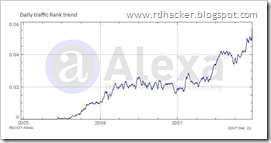What We Need
- An Internet Connection and its maximum download and upload speed. If you are not sure of your download/upload speeds, visit http://www.speedtest.net/ to run a speed test. Select a download location closest to you, especially if you are outside US. The Recommended Server (golden pyramid) works out most of the time.
Once the test is done, you get the results:
Note down the numbers under Download and Upload including the unit; in this case, Mbps. You will need them later. - Patched TCPIP.sys to allow more concurrent half-open connections. Windows XP SP2 and Vista limits the number of half-open connections to 10. Windows 7 users: This patcher is NOT required for Windows 7 as there is no such limitation in Windows 7.NOTE: This step has been generally found not to make any improvements in Bittorrent speed. In fact, it can even cause problems with certain routers such as auto-restarting and stalling of internet access. Do this only as a last resort. To increase the limit, there are two freely available patchers:
Lvllord Patch – ONLY for Windows XP Users (NOT Vista/Windows 7 users, see next step for Vista users)
UPDATE: There has been a recent Automatic Update (MS08-001) released on January 8 2008 that addresses some network security concerns. The below has NOT been tested with the latest TCPIP.SYS (v5.0.2195.7147) file. Update:The patch has been tested with KB941644 (an automatic update) and works perfectly!
- Go to this site - http://www.lvllord.de/
- Click on Downloads.
- Right-click the link and click “Save Target As“.
- Save it in your Desktop.
- Open the file and run the program located inside the archive, agreeing to the security warning.
- Some text should scroll by in a MS-DOS window, after it ends, type C.
- Enter 100 for the number of concurrent half-open connections and press Enter.
- Type Y and the file should be patched. Cancel any Windows XP warnings that should appear, it is part of Microsoft’s way of ensuring its files are not tampered with (the utility tampers with them on purpose to change the limit).
This patcher works for both 32 and 64 bit Vista and XP versions.
- Go to this site - http://half-open.com/download_en.htm.
- Download the EXE file in the link titled Half-open limit fix 4.1 (as of July 2010)
- Open the folder where you saved the file and run the file you downloaded
- Under ‘New value’, set it to 100
- Click ‘Add to tcpip.sys‘
- Click OK.
- Click OK again. Cancel any Windows warnings that may appear, it is part of Microsoft’s way of ensuring its files are not tampered with (the utility tampers with them on purpose to change the limit).
- Restart your computer.
- If something is not working right (e.g. Internet access does not work anymore) and you want to undo the changes, run the software again and click “Restore original file”.
- A BitTorrent software client – We recommend uTorrent. This guide uses uTorrent for the tutorial.
- And finally, some torrents to kick off a download. A sample torrent file will be provided later.
Download
As of August 2010, the latest Windows version is 2.0.3. For MAC users, some of these tips do not apply to you. Please see the FAQ below.Getting to the file:
- Click on this download page - http://www.utorrent.com/downloads
- Click the big green image that says “Download Now“.
- A dialog box should pop out. Choose to RUN it.
- If any security dialogs appear, click Run as we know this is a safe file.
Configuring uTorrent
The configuration part is where most people mess up. Most of us will just click through the dialogs accepting the default values. This may apply to some of us, but not the majority. The below installation guide uses uTorrent Version 2.0. Older versions may have some steps missing.- Run the program. Ignore the security warning if any appears (Click Run) – we know perfectly well that the file is legitimate.
- You get the welcome screen when it runs:
Click Next. A scam warning will appear as many people have been tricked into paying for utorrent which is supposed to be free in the first place. Anyway, click Next. - New to utorrent version 1.8.3 onwards – a license agreement! This used to be as a link in the Install location.
Read the legal mambo jambo (yea right!). Click I Agree to continue.
Starting a simple torrent
We need to start a simple download, and the one that will be using is a 650MB file of Ubuntu! It is a perfectly legal and free file to download. We will be downloading this file purely for testing and delete it later on (as it is of no use to us)- Minimize uTorrent for now. Notice that it resides on the system tray (bottom right) automatically.
- Click to http://torrent.ubuntu.com:6969/.
- Look at the column labeled “complete”. Find the row with the largest value. A quick way is to scroll down and scan for a 3 digit figure in that column. Or perform a search for the string ‘desktop-i386.iso’.
- Now download the torrent – click the link in the 2nd column of that row
- You should get this dialog:
This is the metadata file, it contains information on the file you want to download eventually. That is why the file size is so small. We want uTorrent to automatically start downloading it, so click Open. NOTE: The “Name and Type” may differ on your system. This is normal, as Ubuntu is frequently updated
NOTE: If the Open button does not appear, save the file in your desktop. Then start utorrent, File > Open torrent and open the torrent you saved. Delete the torrent file in the desktop as uTorrent automatically makes a copy of it. - The file opens with uTorrent which automatically pops up this dialog
All values are automatically filled in for you. Here is also where you select files that you don’t want to download – if the download has many files which in this case is not. Remember where the file is stored as indicated in the textfield under “Save As”, or save it in a different location more convenient for you. All looking good, click OK.
Progress of the Download
Click on the Ubuntu torrent (the only item in the list) to view more information on it. You will see all the values at the bottom suddenly burst with activity!Looks like the torrent has a total of 42 seeds and 4 downloaders. 42 seeds is a lot (but some torrents can have 1000+ seeds, depending on popularity) and it means you should get the full file in no time! A seed is a term used to refer to peers who have downloaded and are sharing the complete file.
However, after running for 5 minutes, the speed refuses to go above 20 KB/s, which is not possible for a highly seeded torrent. Could it be our ISP throttling?
Enabling Protocol Encryption, uTP (UDP Packets) and Increasing Speed Via Max Half Open Connections
uTorrent by default disables protocol encryption. We need to enable this so that the ISP’s packet shaping hardware will detect our BitTorrent traffic as normal traffic and hopefully let it pass.- Click on Options, Preferences.
- Click on BitTorrent in the left column,
- You should get a dialog similar to one below
- The one we are concerned about is Protocol Encryption. Set the Outgoing to Enabled.
- Click on Advanced on the left column.
- If you did NOT patch your TCPIP.sys to allow more concurrent half-open connections above, SKIP this step.
Change “net.max_halfopen” value to 50 by selecting the line, modifying the value at the bottom to 50 and clicking Set. NOTE: It is normal for a asterisk(*) to appear. This is to indicate that the value has been changed from the default value.
- At the same Advanced screen, Change “bt.transp_disposition” value to 255 by selecting the line, modifying the value at the bottom to 255 and clicking Set.
- Click OK. Stop all torrents (red stop button on toolbar on top), wait 10 seconds, and Start the torrent (green play button on toolbar). Now let’s watch the speeds.
Bonus Tip!
This part only applies for public torrents. It is useless for private torrents as they specifically prohibit sharing with other trackers.The tip: Look for more public tracker servers that have the file. However, this tip does not work for torrents that are private i.e. the DHT Status field shows ‘not allowed’ for the torrent.
After getting the same torrent from ISOHunt.com (a site that consolidates multiple trackers into one torrent file)
Needless to say, the speed increased tenfold! Now the question: how do you find more torrents of the same kind? There are several ways, via ISOHunt, Torrentz and… Google! Here’s how to make your search easier.
- Highlight the row of the torrent by clicking on the torrent name
- Click on the General tab at the bottom of the window
- There should be a field labeled Hash near to the bottom with a string of 40 alphanumeric characters. Right-click the value of this field and click Copy.
Finding More Trackers Via ISOHunt.Com
- Go to ISOHunt.com
- Paste the hash into the search box. To paste the value, right-click the search box, and click Paste. Click Search.
- There should only be one result. Click that result and download the torrent.
- You should get the box below. If not, you are downloading a wrong or different torrent. The torrent must be exactly the same except for the tracker servers.
Finding More Trackers Via Torrentz.com
- Go to Torrentz.com
- Paste the hash into the search box. To paste the value, right-click the search box, and click Paste. Click Search.
- You should be automatically be brought to the torrent page, if Torrentz has a record for it.
- Find the keyword ‘You can get a µTorrent compatible list here‘ at that page.
- Click the link it points to. You should get a list of trackers.
- Right-click any of the text. Click ‘Select All‘
- Right-click any of the text again. Click ‘Copy‘
- Go to uTorrent and double-click the row of the torrent that want to add the list to
- In the box that pops out, go to the General tab (if it isn’t already there)
- There should be a text box there labelled Trackers. Place the cursor at the end of this box and hit Enter to add a new line
- Right-click the new line and click ‘Paste‘ to paste the list of new trackers. Don’t worry if there are duplicates.
- Click ‘OK‘
Bonus Tip 2!
Optimize your TCP settings. Speedguide.net provides free utilities to make this step as easy as cake. We also have a mirror of the file for Windows XP and forWindows Vista / Windows 7 users.Optimize TCP settings for Windows XP (NOT Windows Vista / 7)
Steps to optimize your internet connection.
- First, download and extract the files to any folder.
- Double-click on the TCPOptimizer application in the folder to launch it
- At the bottom of the window, click “Optimal Settings”
- At the top of the window, select your connection speed. If you are not sure, run the speed test. Use the value that you get for the Download field (which is in kb/s) and set the slider to it.
- If you are using ADSL, check with your Internet Service Provider whether it is based on PPPoE or PPPoA. You may also be able to obtain the information via your router’s homepage.
- Click ‘Apply Changes’ at the bottom of the window.
- Ensure that ‘Backup’ is checked and click OK at the next confirmation box that appears.
- Once the changes are done, reboot your system
Optimize TCP settings for Windows Vista / Windows 7 (NOT Windows XP)
Steps to optimize your internet connection.
- First, download and extract the files to any folder.
- RIGHT-click on the SG_Vista_TcpIp_patch application and click ‘Run as Administrator‘.
- Click Yes to the warning that appears.
- A window similar to the above should pop up. Type ‘Y’ and press ENTER. Some text should begin to scroll
- When the changes are done, the message “Press any key to continue . . .” will appear. Do so.
- Restart your system
Further Tips You Can Try For Optimum Speed
Tweaks that can improve your speed:- There should be a green tick at the bottom, not a exclamation mark as below.
If uTorrent keeps showing this even after 5 minutes, check the possible causes. - To get more peers, right-click the entry on the list, and click Update Tracker (if disabled, grayed out and throttled – you need to wait for some time). Do this especially if you are on a private tracker before you exit the application, so that your ratio is maintained.
- Check the Availability column for the torrent. If it is less than 1, chances are that the torrent is new and the original uploader is still uploading. However, if it remains at a value less than 1 (eg, 0.98) for more than a day, either the torrent does not have seeds or it is a fake. (Thanks TTbarDJ)
- Try resetting your internet connection by switching off and on the modem and router (if applicable) and then firing up uTorrent again.
- Download the latest network driver, uninstall the current one and install back the latest network driver you downloaded by using Device Manager in Start > Control Panel > System > Hardware > Device Manager. This CAN cause your internet to break if you update with the wrong drivers, so be careful!
- Make sure you did not set a download limit accidentally! Many people unknowingly set the download limit when they actually intended to set the upload limit in the right-click menu of the tray icon. To check, Options > Preferences > Bandwidth > Maximum download rate > Set to “0″ > OK
- The following software are known to cause problems with uTorrent: Nvidia Firewall, BitDefender, Avast!, Spyware Doctor 5, Kerio Personal Firewall, Sunbelt Personal Firewall, Norton GoBack, McAfee Firewall, SpamPal, Norman Personal Firewall, CyberSitter, V-Com System Suite, V-Com Fixit Pro, Norman Personal Firewall, McAfee Firewall, Cybersitter, Norton AntiVirus and McAfee Anti-virus. If you have any of this software, you may want to read this page.
- The following routers are known to cause problems with uTorrent: Linksys WRT54G, Linksys WRT54GL , Linksys WRT54GGS and D-Link DI-514 . If you have any of this routers, you may want to read this page. As of August 2010, the linked page does not show any of the incompatible hardware (it did in the past) and has been removed for some reason.
- Power off your router and modem and power it on back after about 30 seconds. This has made improvements in speed for some people.
- Some people have reported speed increases using an older version of utorrent, specifically utorrent version 1.6. You can download it from our servers at bootstrike.com and try that instead.
- Setting a high upload can sometimes slow down a fast torrent. For example, in our ADSL connection, if we upload at 10KB/s we can get up to 350KB/s. If we upload at 30KB/s, the download speed gets limited to 200KB/s. The total upload available to me is 60KB/s.This is where you have to experiment by setting a low upload rate (from 10 at Options > Preferences > Bandwidth > Maximum upload rate) and watching if the speeds increase for 5 minutes, especially if the torrent is heavily seeded. But remember, you must upload in order for peers to share their downloaded data with you. It is possible to set a very low upload, but the chance of peers sending you their data will decrease, pulling down your download speed.
- Some people have reported speed increases by setting the peer.lazy_bitfield setting to false in Options > Preferences > Advanced.
- Change the Options > Preferences > Bittorrent > Protocol Encryption to Forced. This will force encryption on all outgoing packets and will not fallback to un-encrypted mode if the peer refuses to co-operate. Good for connecting to only encryption-enabled peers. Avoid doing this for torrents with low peers/seeds.
- Remove the check for Options > Preferences > Bittorrent > Protocol Encryption > Allow Incoming Legacy Connections. This will make all your outgoing and incoming packets fully encrypted, except for tracker communications. Peers who are using a torrent software that doesn’t support encryption are dropped. Avoid doing this for torrents with low peers/seeds.
- Private trackers, especially those that specifically tell utorrent to disable DHT (effectively disabling Peer Exchange and Local Peer Discovery too), can affect speeds negatively. You can tell if the torrent is private by selecting the torrent and looking at the DHT value. If it says “disabled”, it is a private torrent.That said, the main reason private trackers exist is because they enforce sharing rules that tries to prevent a person from downloading a torrent and running off without uploading back the same amount of data he downloaded. For new and popular torrents on such trackers, you may be able to get good speeds as everyone will be trying to increase their upload/download ratio. Again, experiment. The key point here is the seeds/leechers ratio and the popularity of them in public and private trackers.
- Increase the number of connections in Options > Preferences > Bandwidth > Number of Connections. Experiment by increasing the number of global/max connections in steps of 25.
- Some people use software such as Peer Guardian or Protowall to ‘protect’ from law spy computers. At last check, Peer Guardian blocks about 773,125,915 out of 4,294,967,296 possible IPv4 addresses. That is about 18% of the whole Internet World Wide Web! Which means lesser peers and that means lower speeds! For the protection it claims to offer, speed is a compromise.
- Windows Vista / Windows 7 users! Disabling TCP/IP Auto Tuning helped improve speeds for some people
- Click Start.
- In the box at the bottom, type CMD and do NOT press Enter. You should see CMD come up on the list as shown below:
- RIGHT-click the icon and click “Run As Administrator“
- A “User Account Control” box should spring up. Click Continue (or ‘Yes’ for Windows 7)
- Type this into the prompt: netsh int tcp set global autotuninglevel=disable
- You should get a “Ok.” response.
- Restart your system.
- If you have a proxy server such as a local ISP’s one, using it has helped many people improve their speeds. Go to Options > Preferences > Connection. Under ‘Proxy Server’, select the Type as HTTP and specify your proxy and port. Check the box ‘Use proxy server for peer-to-peer connections’. Press OK and restart uTorrent.
- UTP has been reported to cause problems. To fully disable UTP, go to Options > Preferences > Advanced and set bt.transp_disposition to 5.Note that the setting overrides the “Enable bandwidth management” setting in Options > Preferences > BitTorrent.
- The automatic TCP rate limiter can also cause problems. To disable this feature, go to Options > Preferences > Advanced and set bt.tcp_rate_control to false.
Having done all the above, if the website still says that it has problems accessing the port, the ultimate test will be when we do a test torrent download. For now, click on Save & Continue. If the button is disabled, reselect the upload speed value and the button should enable again.
You want the program to be easily accessible, don’t you? Click Next > with the default options and uTorrent shortcut s will be created in your desktop, quick launch and start menu, as well as installing it to a permanent location.
Bottom line? If your Internet Access is unlimited, leave the checkbox checked. Otherwise, uncheck the last box.
This is NOT required, 100% optional and will NOT affect your download/upload speeds. Installing this will insert a Ask.Com Toolbar in Internet Explorer and Firefox (if you have it). Then why is uTorrent including Ask.com Toolbar? Because it gets paid for every installation and is a means of some revenue for the company. So it is entirely up to you whether you want it. If you find that you don’t like it later on, you can remove the toolbar from Add/Remove programs later on without affecting uTorrent.
Check your desired boxes and click Install
Click Yes. On current versions of uTorrent, this is done automatically.
Uncheck ‘Bandwidth’ since you already know your Internet connection speed limits from the Speedtest.net tests above. We do not recommend using uTorrent’s bandwidth tests as the servers are not as globalized as Speedtest.net. Now the value that we are interested in right now is the dropdown labelled ‘Your Upload Speed’, which is using the unit of kbit/s (kilobits per second). If you have trouble understanding your speed, consider this: Internet Explorer shows download speed as KBps when you download a file.
There is a big difference between 5Kbps (kilobits) and 5KBps (kilobytes). Make sure you got the right values in kbps (not kBps, the cAsE of ‘b’ matters) . Use Google Calculator if you need help with conversions. .
The authors of uTorrent have been very helpful in providing a list of predefined values. Your connection should be near to one of the above categories. Each value (e.g. “28.8kbit/s (Dial-up)“) means that your download is unlimited and your upload is limited to the number indicated there (e.g. 28.8kbps, which is 3.6KBps by Google Calculator). With your results of the speed test you did above, select the closest upload speed from the list. Select a value lower than your upload speed. For example, if your upload is 31.6 kbit/s, you would select 28.8kbit/s. Once you select a value, uTorrent instantly adjusts the “uTorrent Bandwidth Configuration ” area with recommended values for your upload speed. 1Mbit (1 megabit) is equivalent to 1024kbit (1024 kilobits) by Google Calculator.
We’re not finished yet.
Note: The default download speed in utorrent is Unlimited. Even if your download is limited in some way, it is always better to leave it at unlimited to get maximum download speeds. However, if you need to limit your download speeds, right-click the utorrent icon on the system tray (bottom right), clickDownload Limit and set accordingly. You can also set this in the Preferences dialog.
Note: uTorrent randomly generates a port number in Current Port. This guide assumes the port number to be 55641 – but you can substitute it with the number uTorrent shows.
Click Run Tests.
- Home Router
If you are running a router (sometimes called wireless access point) at home, you will have to configure it to route all TCP / UDP BitTorrent traffic to port55641 to your computer. If so, visit this page for a guide on how to port forward. Click the router you are using and follow instructions. When following the guide and the router asks for a range of ports to forward, simply specify 55641 to 55641 (remember to substitute it with the actual port number you are using). - Personal Firewall
If you are running a firewall software such as Norton Internet Security, Norton 360, Kaspersky, ZoneAlarm, etc, then configure your firewall such that uTorrent has access to port 55641. This is normally accomplished by starting up utorrent. The firewall should spring up an access alert. Simply select the option to “Always Allow” to allow the program to access the Internet. Messages such as “utorrent wants to act as a server” or “utorrent is attempting to listen for connections” must be allowed as well. In fact, if the program in question is utorrent, you should always check “Allow” no matter what request it is. Windows Firewall Users
uTorrent will automatically configure Windows Firewall for you so there is no action needed from you.
This is NOT required, 100% optional and will NOT affect your download/upload speeds. Installing this will insert a Ask.Com Toolbar in Internet Explorer and Firefox (if you have it). Then why is uTorrent including Ask.com Toolbar? Because it gets paid for every installation and is a means of some revenue for the company. So it is entirely up to you whether you want it. If you find that you don’t like it later on, you can remove the toolbar from Add/Remove programs later on without affecting uTorrent.
Check your desired boxes and click Install
Click Yes. On current versions of uTorrent, this is done automatically.
Uncheck ‘Bandwidth’ since you already know your Internet connection speed limits from the Speedtest.net tests above. We do not recommend using uTorrent’s bandwidth tests as the servers are not as globalized as Speedtest.net. Now the value that we are interested in right now is the dropdown labelled ‘Your Upload Speed’, which is using the unit of kbit/s (kilobits per second). If you have trouble understanding your speed, consider this: Internet Explorer shows download speed as KBps when you download a file.
There is a big difference between 5Kbps (kilobits) and 5KBps (kilobytes). Make sure you got the right values in kbps (not kBps, the cAsE of ‘b’ matters) . Use Google Calculator if you need help with conversions. .
The authors of uTorrent have been very helpful in providing a list of predefined values. Your connection should be near to one of the above categories. Each value (e.g. “28.8kbit/s (Dial-up)“) means that your download is unlimited and your upload is limited to the number indicated there (e.g. 28.8kbps, which is 3.6KBps by Google Calculator). With your results of the speed test you did above, select the closest upload speed from the list. Select a value lower than your upload speed. For example, if your upload is 31.6 kbit/s, you would select 28.8kbit/s. Once you select a value, uTorrent instantly adjusts the “uTorrent Bandwidth Configuration ” area with recommended values for your upload speed. 1Mbit (1 megabit) is equivalent to 1024kbit (1024 kilobits) by Google Calculator.
We’re not finished yet.
Note: The default download speed in utorrent is Unlimited. Even if your download is limited in some way, it is always better to leave it at unlimited to get maximum download speeds. However, if you need to limit your download speeds, right-click the utorrent icon on the system tray (bottom right), clickDownload Limit and set accordingly. You can also set this in the Preferences dialog.
Note: uTorrent randomly generates a port number in Current Port. This guide assumes the port number to be 55641 – but you can substitute it with the number uTorrent shows.
Click Run Tests.
- Home Router
If you are running a router (sometimes called wireless access point) at home, you will have to configure it to route all TCP / UDP BitTorrent traffic to port55641 to your computer. If so, visit this page for a guide on how to port forward. Click the router you are using and follow instructions. When following the guide and the router asks for a range of ports to forward, simply specify 55641 to 55641 (remember to substitute it with the actual port number you are using). - Personal Firewall
If you are running a firewall software such as Norton Internet Security, Norton 360, Kaspersky, ZoneAlarm, etc, then configure your firewall such that uTorrent has access to port 55641. This is normally accomplished by starting up utorrent. The firewall should spring up an access alert. Simply select the option to “Always Allow” to allow the program to access the Internet. Messages such as “utorrent wants to act as a server” or “utorrent is attempting to listen for connections” must be allowed as well. In fact, if the program in question is utorrent, you should always check “Allow” no matter what request it is. Windows Firewall Users
uTorrent will automatically configure Windows Firewall for you so there is no action needed from you. - Corporate Firewall
Are you running this software in a corporate network? Bad news – you have to inform the admin that you want the port to be forwarded to your computer. The good news – you can still go by without port forwarding, but speeds will not be optimal
Are you running this software in a corporate network? Bad news – you have to inform the admin that you want the port to be forwarded to your computer. The good news – you can still go by without port forwarding, but speeds will not be optimal
All are fine except for the last one – ‘Start utorrent when Windows starts up’. This used to be optional but with version 1.8.3 onwards, utorrent is set by default to start along when Windows starts. This may irk some users, especially if you pay for Internet Access by the megabyte. How? If you close uTorrent after you are done with it without deleting the torrent and restart your computer, utorrent starts in the background and continues seeding the torrents.
Bottom line? If your Internet Access is unlimited, leave the checkbox checked. Otherwise, uncheck the last box.
 Laptops are lighter and more powerful than ever; they’re also easier to steal. Luckily, a genuinely versatile and powerful track-and-recover applications is also free. Here’s how Prey works, and how it could save you a month’s rent in new laptop cost.
Laptops are lighter and more powerful than ever; they’re also easier to steal. Luckily, a genuinely versatile and powerful track-and-recover applications is also free. Here’s how Prey works, and how it could save you a month’s rent in new laptop cost.
 Head to
Head to  After you’ve installed Prey and set your defaults, log into
After you’ve installed Prey and set your defaults, log into  The Modules menu on Prey’s site determines what happens when your device checks in and notices that it’s stolen (if only computers could recognize their strange meta-existence). There are two types of modules: the quiet, informative “Report” modules, and the more aggressive “Action” modules that secure your data, and likely let the thief or finder know that you know your stuff is missing—and that you’ve got a way to track it.
The Modules menu on Prey’s site determines what happens when your device checks in and notices that it’s stolen (if only computers could recognize their strange meta-existence). There are two types of modules: the quiet, informative “Report” modules, and the more aggressive “Action” modules that secure your data, and likely let the thief or finder know that you know your stuff is missing—and that you’ve got a way to track it. Report Modules: In general, you’ll want to switch all these on. You never know what might come in handy, and it’s not too much more effort for Prey to grab any one item more than the others. You can set limits on how much raw modified data and running program information is thrown your way, but the defaults are fine, if voluminous. The most important module to turn on is Geo, which uses Google’s Wi-FI location API to try and triangulate a laptop’s location—or the GPS chip in an Android for very accurate positioning.
Report Modules: In general, you’ll want to switch all these on. You never know what might come in handy, and it’s not too much more effort for Prey to grab any one item more than the others. You can set limits on how much raw modified data and running program information is thrown your way, but the defaults are fine, if voluminous. The most important module to turn on is Geo, which uses Google’s Wi-FI location API to try and triangulate a laptop’s location—or the GPS chip in an Android for very accurate positioning. Alarm modules: When subtle won’t work, Alarm Modules provide you with your next best chance of alerting the thief, the person who bought stolen goods from the thief, and potentially anyone near them, that your laptop is your laptop. Failing that, some alarm modules can at least wipe out any potentially revealing information about you.
Alarm modules: When subtle won’t work, Alarm Modules provide you with your next best chance of alerting the thief, the person who bought stolen goods from the thief, and potentially anyone near them, that your laptop is your laptop. Failing that, some alarm modules can at least wipe out any potentially revealing information about you. So you’ve registered Prey on your laptops and Androids, and if it gets stolen, you’ll get an email announcing a new report is drawn up every X minutes. Now what?
So you’ve registered Prey on your laptops and Androids, and if it gets stolen, you’ll get an email announcing a new report is drawn up every X minutes. Now what?










 product or service to people who might be interested in what you have to offer. Most of the major search engines utilize an algorithm to determine where a website ranks.
product or service to people who might be interested in what you have to offer. Most of the major search engines utilize an algorithm to determine where a website ranks. ranks websites based on traffic. They get their information primarily from the
ranks websites based on traffic. They get their information primarily from the